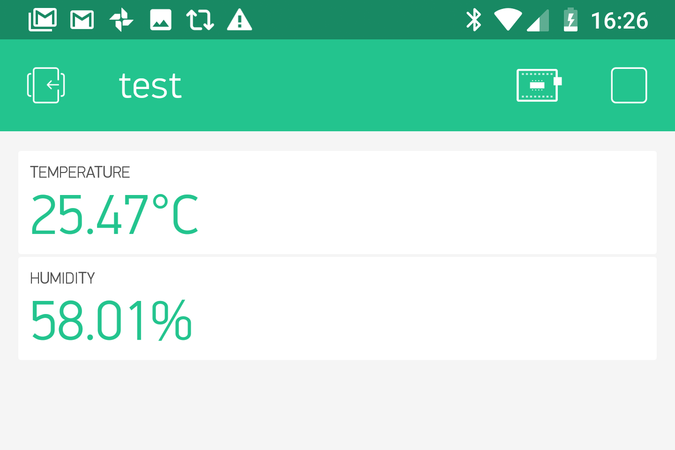
In our previous blog entry, we described how we built a connected weather station in a garden, using the NoCAN IoT platform. Since that example kind of left out the 'I' in 'IoT', we will now describe how we connected our weather station to the Internet, thanks to the blynk platform. Even miles away from home, we can get real-time temperature and humidity readings from our testbed garden with just a smartphone :-)
First, we installed the blynk application from our favorite mobile app store following the detailed instructions provided on the blynk website. At the end of this process, we received our blynk auth token, a very important piece of information needed to connect a NoCAN network to the blynk platform.
Configuring nocanc
The nocanc tool can be used as a gateway between a NoCAN network and a blynk server.
The simplest way to configure nocanc for blynk is to edit the configuration file which is ~/.nocanc.conf on Unix-like systems and %userprofile%\_nocanc.conf on MS-Windows systems.
See our tutorial for more details on the installation and configuration of nocanc.
We decided to use two blynk virtual pins: virtual pin 2 for temperature readings and virtual pin 3 for humidity. These values were chosen arbitrarily: we just need to match the values selected in the blynk mobile application as described further down. The content of the corresponding configuration file is as follows.
event-server = ... auth-token = ... [blynk] blynk-token = "<your blink auth token>" [[blynk.readers]] pin=2 channel="bme280/temperature" [[blynk.readers]] pin=3 channel="bme280/humidity"
As explained in our tutorial, the variables event-server and auth-token need to be assigned to values corresponding to the nocand network manager. More importantly here, <your blink auth token> needs to be replaced with the actual value of the blynk auth token.
Now, assuming that nocand is already running, we can enable our gateway between our NoCAN network and the blynk platform by simply running nocanc blynk which then provides an output similar to the example below:
$ go run nocanc.go blynk
There are 0 blynk writers.
There are 2 blynk readers.
2018/05/14 22:12:32 Starting goblynk
2018/05/14 22:12:32 Connected to blynk-cloud.com:8442
2018/05/14 22:12:32 Sending message {cmd=2 id=1 len=32}:{"0123456789abcdef0123456789abcdef"}
2018/05/14 22:12:32 Waiting data to read
2018/05/14 22:12:32 Received {cmd=0 id=1 len=200}:{}
2018/05/14 22:12:32 Connected and authenticated to blynk-cloud.com:8442, connection cycle 1
2018/05/14 22:12:32 Waiting data to read
2018/05/14 22:12:32 Sending message {cmd=20 id=2 len=10}:{"vw","2","24.75"}
2018/05/14 22:12:32 Sending message {cmd=20 id=3 len=10}:{"vw","3","58.72"}
...
On the mobile.
In the blynk app on our mobile, we created a new project and gaive it a random name (test).
In the Choose device dropdown, we selected Generic Board, though you can pretty much select any device here since we will use what is called "virtual pins" and we are not really constrained by hardware limitations.
Next, in the application, we added a Labelled Value as shown listed in the screenshot below.
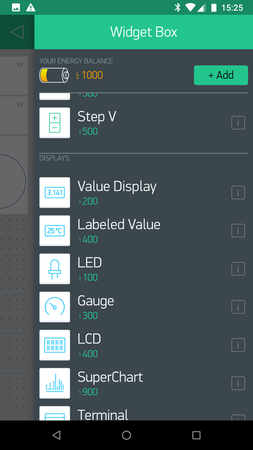
We gave it the label "temperature" and we associated it with the input pin V2 to match the nocanc configuration previously described. We customized the display to show "°C" after the value since we collect temperature in Celcius degrees. Finally, we selected the default PUSH as the reading rate.
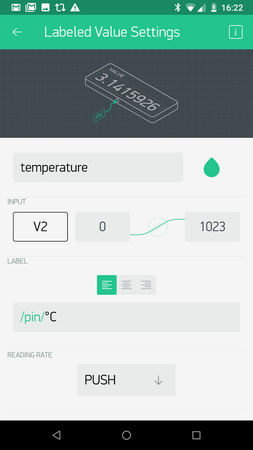
Next, we moved to displaying humidity. Again we added a Labelled Value. We gave it the label "humidity" and we associated it with the input pin V3 just as we did in the nocanc configuration file. We customized the display to show "%" after the value. Finally, we selected the default PUSH as the reading rate, as we did before.
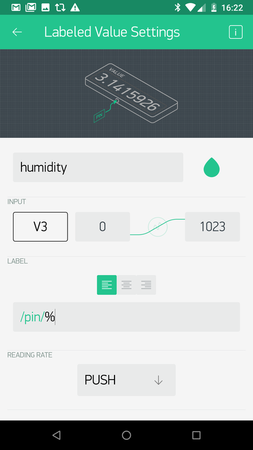
We then launched our test application on the mobile phone and watched the temperature and humidity display live.
The data gets updated in real-time for as long as you have both nocand and nocanc blynk running.
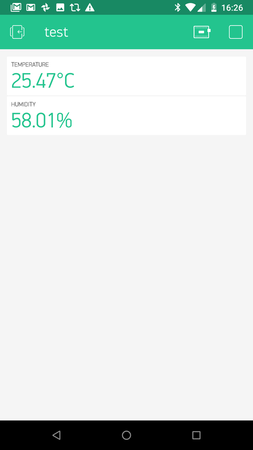
Conclusion
Thanks to the optional blynk gateway built in the nocanc tool, connecting a NoCAN network to the internet is very simple.
In fact, it probably takes 3 times longer to read this article than to connect a NoCAN network to a smartphone.
We will soon release the source code of our blynk Golang library, which might be useful to others who want to interface their Go application with blynk. If you don't know what Go is, give it a try! It's a great programming language that allowed us to build an application mixing low-level SPI communications with a microcontroller along with TCP/IP sockets and lightweight multi-threading.
To stay updated on the NoCAN project, don't forget to follow us on Twitter or on our Facebook page.

Comments
Hello omzlo.com admin,
Dominate the Google Maps rankings!
Explore our "Google Maps Ranking" service and ensure that your business is at the top of local search results. Attract more customers and gain the competitive edge you need.
Don't miss out on the opportunity to establish your market presence! Access now and purchase our "Google Maps Ranking" service for guaranteed success!
From here -> https://cutt.ly/twadpxi3
Best regards, Paxton
Great Britain, NA, Giffordland, Ka24 6pf, 48 Park Terrace
To stop any further communication through your website form, Please reply with subject: Unsubscribe omzlo.com
Cathryn Paxton, over 2 years agoHey,
I’ll get right to it. I can get you on 3 podcasts/mo, and get you 15 professionally edited short form videos for social media (from the podcast interview), and then get you featured in 3 online publications/mo all done for you.
We’ve helped 33 clients do just that to build their thought leadership in their specific industry which has helped them:
Interested? We can chat here:
https://calendly.com/empathyfirm/30-min-meeting
Best, Grant
PS - I won’t see your response on here so if you have a question, please book a call (:
N6565 Shorewood Hills Rd. Lake Mills WI, 53551 Email unsubnow1@gmail.com with your website to “UNSUB” meaning you will not hear from me again.
Grant Lira, about 2 years agoGreetings,
I'm Tony, a skilled English SEO copywriter and content writer. My expertise lies in creating engaging blogs, articles, e-commerce product descriptions, SEO content, website content, business service descriptions, newsletter content, brochures, proofreading, social media captions, LinkedIn content, and SOPs.
My pricing is USD 40 per 1000 words of content. If you're short on time to strategize your content, we can assist you with that.
Feel free to reach out via email at Contentwriting011994@outlook.com for any ongoing needs.
Best regards, Tony
Tony, over 1 year agoHi Dear
For more info Go at: https://bit.ly/3unyZPh
Kandace Frisina, over 1 year agoHi there,
My name is Shahar and I'm the founder of Rotev Marketing. I'm reaching out because Webflow could be the perfect platform for representing your brand online.
With Webflow's visual design tools, you can craft custom sites that tell your story and truly capture your brand's personality. Dynamic features like animations and interactive elements make browsing more engaging.
Many growing companies are choosing Webflow for its flexibility and performance. I'd love to show you samples of our work and discuss how we could develop an impressive and eye-catching website for your business which will help you attract more customers. I'd be happy to give you a FREE 15-minute call at no cost to discuss your website goals and needs.
Reply "Yes" if you're interested in a 15 minute intro call to explore building your presence with Webflow.
Warm Regards, Shahar Zohar info@collab.rotev.io
Jacki Tallis, over 1 year agoHi Omzlo,
That’s a bold question… But it's only logical.
Especially since just today, Seyi opened the doors to his new AI Sonic App…
It’s the only app that can allow you to build a “music, podcast, & live radio” hypermedia streaming platform that lets you stream over 100 million songs, playlists, genre, radio, and podcasts…
=>>> https://sonic-music-streaming-app.blogspot.com/
And then fill it with hundreds of monthly paying customers… …without paying for ads, or doing SEO.
They leverage a library with over 600,000,000 (six hundred million) paying customers
To fill your platform in just minutes…
It literally does all the work for you, and gives you a Spotify-killer platform in just a matter of seconds…
You don’t need to code anything You don’t need to design anything You don’t need to record or edit anything You don’t need to pay any royalties You don’t need to market anything
All you need is to just enter a keyword, and that’s it…
=>>> https://sonic-music-streaming-app.blogspot.com/
Sonic will give you a profitable Hypermedia streaming platform that will make you thousands of dollars monthly…
Best part? Sonic will also transform your Hypermedia streaming platform into iOS and Android mobile apps at the click of a button… Giving you extra exposure to billions of potential customers easily…
Right now, you can create your account with Sonic, and get unheard-of discount of 94%...
Not just that, you will be able to also secure your copy of a bonus bundle that Seyi prepared for you…
Worth over $14,000
=>>> https://sonic-music-streaming-app.blogspot.com/
Cheers, [Mira Houchens]
Mira Houchens, over 1 year agoHi Omzlo,
That’s a bold question… But it's only logical.
Especially since just today, Seyi opened the doors to his new AI Sonic App…
It’s the only app that can allow you to build a “music, podcast, & live radio” hypermedia streaming platform that lets you stream over 100 million songs, playlists, genre, radio, and podcasts…
=>>> https://sonic-music-streaming-app.blogspot.com/
And then fill it with hundreds of monthly paying customers… …without paying for ads, or doing SEO.
They leverage a library with over 600,000,000 (six hundred million) paying customers
To fill your platform in just minutes…
It literally does all the work for you, and gives you a Spotify-killer platform in just a matter of seconds…
You don’t need to code anything You don’t need to design anything You don’t need to record or edit anything You don’t need to pay any royalties You don’t need to market anything
All you need is to just enter a keyword, and that’s it…
=>>> https://sonic-music-streaming-app.blogspot.com/
Sonic will give you a profitable Hypermedia streaming platform that will make you thousands of dollars monthly…
Best part? Sonic will also transform your Hypermedia streaming platform into iOS and Android mobile apps at the click of a button… Giving you extra exposure to billions of potential customers easily…
Right now, you can create your account with Sonic, and get unheard-of discount of 94%...
Not just that, you will be able to also secure your copy of a bonus bundle that Seyi prepared for you…
Worth over $14,000
=>>> https://sonic-music-streaming-app.blogspot.com/
Cheers, [Antoine Best]
Antoine Best, over 1 year agoHey Omzlo,
Are you dreaming of financial freedom? I’ve been in your shoes. But now, I’m waking up every day to $1,233 in passive income—effortlessly.
How? It’s all thanks to AI Traffic Secrets —a powerful collection of AI tools and training that skyrocketed my business. These tools work seamlessly, automating my traffic, boosting engagement, and driving consistent income.
=>> https://ai-traffic-secrets.blogspot.com/
The best part? I use these tools every day. They’re designed to be simple and effective, so you can start generating results right away—no tech expertise required!
If you’re ready to unleash the full potential of AI and make passive income while you sleep, check out AI Traffic Secrets today!
=>> https://ai-traffic-secrets.blogspot.com/
Cheers,
Thurman Serisier, over 1 year ago[Thurman Serisier]
Hey Omzlo,
Are you dreaming of financial freedom? I’ve been in your shoes. But now, I’m waking up every day to $1,233 in passive income—effortlessly.
How? It’s all thanks to AI Traffic Secrets —a powerful collection of AI tools and training that skyrocketed my business. These tools work seamlessly, automating my traffic, boosting engagement, and driving consistent income.
=>> https://ai-traffic-secrets.blogspot.com/
The best part? I use these tools every day. They’re designed to be simple and effective, so you can start generating results right away—no tech expertise required!
If you’re ready to unleash the full potential of AI and make passive income while you sleep, check out AI Traffic Secrets today!
=>> https://ai-traffic-secrets.blogspot.com/
Cheers,
Kristopher Williams, over 1 year ago[Kristopher Williams]
Hello,
Are you the correct contact to discuss growing your business’s revenue?
With Digital360's done-for-you service, companies around the world have experienced incredible growth through tried-and-true digital strategies.
Within a year, we helped a medical device brand boost traffic by 20,000%, raising their monthly sales from $48,000 to $735,000—an additional $8.3 million in yearly sales.
Do you think you could benefit from this? https://bit.ly/BoostWith360
Warm Regards, Jason Feemster Digital360 Team
Dirk Nava, about 1 year agoHello there,
I focus in creating high-converting websites using Webflow, and here’s the best part: if you’re not completely satisfied with the website we design for you, you won’t have to pay—simple as that!
If you’d like to get more information or see samples of our work, just reply to this email. We can discuss how a modern website can help your business grow.
Looking forward to hearing from you!
Kind Regards, Shahar Zohar info@rotevcolab.com
If you no longer want receiving notifications from us in the future, please respond here with the phrase: “No thanks”.
Myra Lozano, about 1 year agoBoost Your Venture with Shopify - Only $1/Month for 3 Months!
Bring your ideas to life with Shopify’s special offer: Sign up for a no-cost trial and get three months on Shopify for just $1/month on specific plans. It's the ideal opportunity to transition or launch your brand without initial investment!
Why Shopify?
Shopify is a comprehensive solution that lets you create, customize, and control your online store with ease. Sell across multiple channels—on your website, social networks, or in-person.
With Shopify, you can: - Effortlessly create a stunning online store - Sell everywhere: web, on mobile, social media, and more - Handle inventory, payments, and shipping from any device
Shopify manages software updates and maintenance, so you can concentrate on expanding your business.
-- Get started for $1/month: https://bit.ly/shopify-free-promo
Don’t miss this chance to launch your dream business with Shopify’s amazing offer!
Hawk Shaw, about 1 year agoHi there,
Are you tired of messy notes and forgotten follow-ups? With Fireflies ai, you’ll never miss an important detail again.
Here’s what it does:
Automatically records and generates transcripts of meetings. - Highlights essential decisions and next steps. - Makes conversations searchable and shareable. - Get started for free and see the difference!
Let me know your feedback!
Regards, Jackson
In case you no longer want to receive further communications from us, feel free to fill the form at https://bit.ly/removeuslist Betburweg 34, Rensselaer, NY, USA, 6956
Hugh Fairbanks, about 1 year agoHello, This is Krish. I provide a variety of content writing services tailored to your needs. With my decade of experience, I can help create a content strategy that supports your business goals and write SEO-friendly website content($20/page up to 500words), blogs/articles($40/1000words), product descriptions($20/description upto 500words), email campaigns($20/campaign) and Social media posts; I also offer editing and proofreading.
Please shoot an email at webcontentwriting12@outlook.com to discuss this further.
Krish, 11 months agoHi Omzlo,
In today’s competitive world of digital marketing, finding tools and systems that can help streamline the process while maximizing efficiency is essential.
One tool that has recently been gaining attention among savvy marketers is the PLR funnel.
PLR (Private Label Rights) funnels provide an incredible opportunity for digital marketers to automate their lead generation and sales processes without reinventing the wheel.
Instead of spending time and money creating content from scratch, marketers can leverage PLR products—which are ready-made, customizable, and ready to go.
This blog post will dive deep into why PLR funnels are the game-changer for marketers and how you can leverage them to scale your business rapidly.
I will explore the benefits, the step-by-step process of setting up PLR funnels, and provide real-life examples to help you understand how you can use them effectively.
Learn More Here: https://marketersmentor.com/game-changer-for-digital-marketers.php?refer=omzlo.com
Talk soon, Jayrn
Unsubscribe: https://marketersmentor.com/unsubscribe.php?d=omzlo.com
Jayrn Marques, 11 months agoOur exclusive welcome offer: a 200% bonus up to €7,500 on your first deposit!
https://online-888.casino
But that's not all. As a valued player, you'll also enjoy a 10% weekly cashback on your net losses, credited every Monday at 06:00 UTC—wager-free!
Why choose Instant Casino? - Instant Withdrawals: Say goodbye to waiting—your winnings are processed instantly. - High Betting Limits: Elevate your gaming with bigger bets for bigger wins. - Over 3,000 Games: From slots to live casino, find your next favorite game. Don't miss out on this opportunity to boost your play and potential winnings. Click the link below to sign up and claim your bonus today!
Start earning now: https://online-888.casino
Andrew Long, 10 months agoHi Omzlo,
Imagine waking up, grabbing your phone, and seeing $69 payments rolling in… over and over again.
No selling. No ads. No complicated tech. Just uploading simple 15-second clips and getting paid like clockwork.
=>> https://ai-money-printer.blogspot.com
Sounds crazy, right? But it’s already happening.
For months, a handful of insiders have been quietly cashing in on a hidden profit loophole that taps into the explosive power of short viral clips, the same kind of videos flooding Instagram, TikTok, and YouTube right now.
Now, for the first time, we’re revealing exactly how it works and how you can start making $69 over and over again as soon as today.
=>> https://ai-money-printer.blogspot.com
But you have to act fast.
This AI-powered profit system won’t stay open for long.
Best, [Emilio Tildesley]
Emilio Tildesley, 9 months agoHi Omzlo,
Imagine waking up, grabbing your phone, and seeing $69 payments rolling in… over and over again.
No selling. No ads. No complicated tech. Just uploading simple 15-second clips and getting paid like clockwork.
=>> https://ai-money-printer.blogspot.com
Sounds crazy, right? But it’s already happening.
For months, a handful of insiders have been quietly cashing in on a hidden profit loophole that taps into the explosive power of short viral clips, the same kind of videos flooding Instagram, TikTok, and YouTube right now.
Now, for the first time, we’re revealing exactly how it works and how you can start making $69 over and over again as soon as today.
=>> https://ai-money-printer.blogspot.com
But you have to act fast.
This AI-powered profit system won’t stay open for long.
Best, [Lona Homburg]
Lona Homburg, 9 months agoHi Site Owner,
We analyzed omzlo.com and found a easy way to improve your niche rankings with 10 High DA Backlinks (DA 40+).
For only $499, you get:
✅ Fast Approval via our network.
✅ Permanent Links on High DA/Authoritative Sites.
✅ %meta_description:Improve your SEO.
✅ Full report with screenshots in 72h.
Why omzlo.com needs this now?
- Competitors are %backlinks:outranking you - Limited spots for ecommerce sites.
Check our website to claim your links now.
Backlink Service:https://link.lpgod.com/backlink-service/ Best regards
Fleta Wunderlich, 9 months agoHi Omzlo,
These short, simple and lame video quizzes are breaking the internet..
Want to create 100s of these Viral "AI Quiz Videos" in minutes with just few clicks & generate millions of visitors/m - WITH NO tech skills, NO subs, NO followers, NO ads, NO SEO.. ???
==> Unlock AI Video Quizzes Now => https://viral-quiz-ai.blogspot.com
THE BACKSTORY!!
My friend Ram have been EXPLOITING Youtube Shorts & Instagram Reels to generate viral, organic traffic for past 12 months...
But then he found something BIGGER & BETTER..
He started using the SECRET 3E + Proprietary AI Tech to create stunning, engaging, addictive video quizzes..
And with it, he started getting MILLIONS of visitors/m, sales, commissions and followers WITHOUT any effort or money.
=> https://viral-quiz-ai.blogspot.com
With this revolutionary platform, you can create 100s of these viral quiz videos with zero effort in just minutes and go viral on YouTube, Instagram, TikTok and more..
You get 10x more sales, reach, followers, and engagement...
LITERALLY handful of people know about it, 99.95% of marketers have no idea how to use it, how to make money with it..
But now you can become one of them.. Get the Viral Video Quiz app + learn all his methods, strategies and hacks for just one LOW one-time price.
=> Get ViralQuiz AI For A Low One-Time Price Now => https://viral-quiz-ai.blogspot.com
Don't miss out on this opportunity.
Best, [Fallon Haas]
Fallon Haas, 9 months agoHello
I wanted to offer my help in improving your site's online visibility.
If you feel there are areas of your site that could benefit from optimization.
I provide tailored SEO services designed to drive more traffic and enhance performance.
Would you be interested in an SEO audit or any other improvements for your site?
Let me know if you'd like to chat more!
Thanks, Forrest Baumgartner
France, CENTRE, Grigny, 91350, 9 Avenue Des Tuileries To stop any further communication through your website form, Please reply with subject: Unsubscribe !omzlo.com
Forrest Baumgartner, 9 months agoHi Omzlo,
These short, simple and lame video quizzes are breaking the internet..
Want to create 100s of these Viral "AI Quiz Videos" in minutes with just few clicks & generate millions of visitors/m - WITH NO tech skills, NO subs, NO followers, NO ads, NO SEO.. ???
==> Unlock AI Video Quizzes Now => https://viral-quiz-ai.blogspot.com
THE BACKSTORY!!
My friend Ram have been EXPLOITING Youtube Shorts & Instagram Reels to generate viral, organic traffic for past 12 months...
But then he found something BIGGER & BETTER..
He started using the SECRET 3E + Proprietary AI Tech to create stunning, engaging, addictive video quizzes..
And with it, he started getting MILLIONS of visitors/m, sales, commissions and followers WITHOUT any effort or money.
=> https://viral-quiz-ai.blogspot.com
With this revolutionary platform, you can create 100s of these viral quiz videos with zero effort in just minutes and go viral on YouTube, Instagram, TikTok and more..
You get 10x more sales, reach, followers, and engagement...
LITERALLY handful of people know about it, 99.95% of marketers have no idea how to use it, how to make money with it..
But now you can become one of them.. Get the Viral Video Quiz app + learn all his methods, strategies and hacks for just one LOW one-time price.
=> Get ViralQuiz AI For A Low One-Time Price Now => https://viral-quiz-ai.blogspot.com
Don't miss out on this opportunity.
Best, [Raphael Guay]
Raphael Guay, 9 months agoDear Sir/Madam,
Is your team frequently on the road for business?
Many independent professionals still spend a lot on roaming fees.
We offer a smart solution with global eSIM plans — 100% virtual, instantly activated, and cutting your roaming costs drastically.
Great for remote teams.
Discover how it works: https://e-simworldwide.com
Kind regards, e-SIM Worldwide
Isabella Mitchell, 8 months agoSend your message to 100M contact forms instantly.
++ Visit https://bit.ly/submitbulkforms now
Just as you received this message and are reading it right now, millions of website owners/managers will receive your message.
Highly targeted outreach at massive scale for unbeatable rates.
Boost your business growth instantly!
++ Visit https://bit.ly/submitbulkforms now
Whenever you decide not to receive any more emails from this address, please use the provided link: bit. ly/plsremovefrom 29 Kaesler Road, Wepar, CA, USA, 5278
Harper Ross, 8 months agoGreat Minds Think Differently (Free Newsletter)
-> newsletter.scottdclary.com
Each week, Scott's Newsletter breaks down the ideas, strategies, mental models and frameworks that separates the exceptional from the average.
Join 320,000+ entrepreneurs and innovators who use these insights to spot hidden opportunities and make smarter moves.
If you want to level up in your career. If you want to level up in your business. This is a free newsletter that will transform how you think, decide, and compete in today's complex world.
Subscribe now.
Your future self will thank you.
-> newsletter.scottdclary.com
Olive Snyder, 8 months agoHi Omzlo,
Ever faced the tiring, complex & grilling process of creating self updating, fully automated Coloring Books Websites for your business.
Take my word,
There’s nothing more difficult & time consuming than that…
How about we take care of everything so you can just sit back & relax…
Yes,
Gone are the long hours of editing, sleepless nights and working overtime.
Here’s how to put a stop to all that once & for all…
=>> https://ai-coloring-book-creator.blogspot.com
Watch AI Coloring Book Creator In Action Here
AI Coloring Book Creator helps to tap into the huge Coloring Books Website building industry & provide red hot services to hungry audience with no third party dependency
Just Follow 3 Simple Steps-
Step 1- Login Step 2- Publish Site Step 3- Sell & Profit & that’s all.
You’re all set to pack a lasting punch on your competitor's face.
See Complete Business Boosting Features Here
=>> https://ai-coloring-book-creator.blogspot.com
With this, business owners can easily-
✔ Reduce dependency on multiple apps and expensive monthly subscriptions ✔ Stop paying huge on money sucking third parties that charge like crazy ✔ Get started with no prior tech experience needed ✔ Not worry for any profit sharing or additional charges ✔ Take complete control of your destiny
Yeah, with this in your marketing arsenal, making a real income by selling premium blogs, articles, video trainings etc will be a reality.
I can bet there’s nothing faster, easier and smarter than this.
Your opportunities are endless.
There’s nothing more to mention now.
Get AI Coloring Book Creator At Low Earlybird Price
=>> https://ai-coloring-book-creator.blogspot.com
Best, [Jenifer Ogilby]
Jenifer Ogilby, 8 months agoHi Omzlo,
Ever faced the tiring, complex & grilling process of creating self updating, fully automated Coloring Books Websites for your business.
Take my word,
There’s nothing more difficult & time consuming than that…
How about we take care of everything so you can just sit back & relax…
Yes,
Gone are the long hours of editing, sleepless nights and working overtime.
Here’s how to put a stop to all that once & for all…
=>> https://ai-coloring-book-creator.blogspot.com
Watch AI Coloring Book Creator In Action Here
AI Coloring Book Creator helps to tap into the huge Coloring Books Website building industry & provide red hot services to hungry audience with no third party dependency
Just Follow 3 Simple Steps-
Step 1- Login Step 2- Publish Site Step 3- Sell & Profit & that’s all.
You’re all set to pack a lasting punch on your competitor's face.
See Complete Business Boosting Features Here
=>> https://ai-coloring-book-creator.blogspot.com
With this, business owners can easily-
✔ Reduce dependency on multiple apps and expensive monthly subscriptions ✔ Stop paying huge on money sucking third parties that charge like crazy ✔ Get started with no prior tech experience needed ✔ Not worry for any profit sharing or additional charges ✔ Take complete control of your destiny
Yeah, with this in your marketing arsenal, making a real income by selling premium blogs, articles, video trainings etc will be a reality.
I can bet there’s nothing faster, easier and smarter than this.
Your opportunities are endless.
There’s nothing more to mention now.
Get AI Coloring Book Creator At Low Earlybird Price
=>> https://ai-coloring-book-creator.blogspot.com
Best, [Dakota Wilson]
Dakota Wilson, 8 months agoLowest Retail Prices: Tech, Fashion & Home - Extra $20 OFF -> Shop Now: https://mutualaffiliate.com/VaRSHO
Flash Deal: First 100 Orders Get VIP Status + Priority Shipping!
View Hot Deals, unbelievable items for unbeatable prices on AliExpress Store - Free Priority Shipping -> Shop Now: https://mutualaffiliate.com/VaRSHO
Next
1 Tablet = Perfect Teeth? (Dental Industry Stunned)
Warning: This isn't regular candy... It's a probiotic breakthrough for your smile!
See why dentists love it: https://mutualaffiliate.com/X9UP5p
P.S. As an affiliate, I may earn a small commission from purchases made with my links above, at no additional cost to you.
Mel Stonehaven, 7 months agoHi Omzlo,
YouTube is exploding right now.
Every day, millions watch videos — but only a few make real money.
What if YOU could make $500+ daily on YouTube…
without filming, editing, or even showing your face?
Because Faceless YouTube channels are the easiest way to build a passive income stream.
Creators make thousands while chilling behind the scenes — and you can too.
Check Out AI TubeStar Now => https://ai-tubestar.blogspot.com
AI TubeStar lets you create viral YouTube videos and shorts in ANY niche — https://ai-tubestar.blogspot.com
In just 2 minutes, with zero filming or editing.
✔ Choose from 1000+ AI avatars with real lip-sync & expressions ✔ Use 120+ human-like voices or clone your own ✔ Get AI-written scripts that grab attention ✔ Auto-optimize titles, descriptions & hashtags to go viral ✔ 1-click Viral Booster to rank your videos fast
Click Here to Learn More Details About AI TubeStar >> https://ai-tubestar.blogspot.com
Discount Coupon – TUBESTAR With AI TubeStar, Get This Coolest Bonuses Also…
To your viral success, [Jesenia Draper]
Empowering Your Digital Marketing Success
Jesenia Draper, 7 months agoHello Omzlo Com,
I am super excited to let you know that in a few hours, everything you need to go viral And Make daily Commissions with trending human-like AI videos will be served!
Right at your fingertips, you will be getting massive views, subscriptions, commissions, and more from TikTok, Instagram, Facebook, YouTube, and lots more.
Humanify The 3 Clicks AI Engine That Turns Any Keyword, Article, URL, or Text Into Stunning Human Videos That Dominate Any Platform(TikTok, Facebook Reels, YouTube, Instagram, and lots more) In seconds
Will be live on the 2nd of July 2025, 10am EST, which is a few hours from now!
Grab Your Slot here And Get Massive Early bird offers
=>>> https://ai-humanify.blogspot.com
The good part is…
You don't need to write a script, shoot a video, get any tools or even stand on a camera.
See Exciting Benefits Humanify Will Present to you:
With 1-Click Generate “virtual Human” Videos
Our Videos Dominate ANY Platform No Matter Which (TikTok, IG, FB, YT,...)
No Recording Or Editing Required Whatsoever
We Get Over 100,000 Views Daily On Our Videos…
No Complicated Setup - Get Up And Running In 2 Minutes
All Of Our Views Turns Into Huge Paydays ($500+) Generate Videos In Over 115 Languages And Dozens Of Accents…
And so much to come!
You need to check your mails often so you don't miss my next update because early bird offers can even make you so much money.
Massive bonuses set for early birds
Low one-time fee
And a lifetime tool that will help you dominate all platforms.
You need to anticipate this….
Secure your spot here Fast! =>>> https://ai-humanify.blogspot.com
To your viral success, [Summer Sison]
Empowering Your Digital Marketing Success
Summer Sison, 6 months agoI hope this message finds you well.
My name is Jeremy Allen, representing BNF Investments LLC, a Florida-based investment firm. We are currently expanding our operations beyond the United States and are seeking to collaborate with established and reputable business owners operating internationally.
If your business is in need of expansion financing or investment support, we would be pleased to explore potential opportunities to assist with timely and strategic funding.
Should this be of interest, kindly contact me at your convenience via email: ja@bnfinvestmentsllc.com
Yours sincerely, Jeremy Allen BNF Investments LLC
Tessa Chaplin, 6 months agoHi,
My name is Mark from GrowSEO. I came across your website and thought you might be interested in our services.
We provide Google Review Cards with Stands, a powerful solution that ensures only your 5-star reviews appear publicly on Google. This is a feature no other company offers. Lower ratings are handled privately. You also receive lifetime access to a dashboard packed with features designed to help boost your Google ranking and attract more clients. We offer both reseller and affiliate programs as well.
It’s a physical plastic card that you can carry with you or place near the checkout using the included mini stand. Customers can either tap the card or scan the QR code with their phone. It takes them directly to your Google review page with no typing, no searching, and no hassle.
When you make it easy for your customers to leave reviews, in return, you will get a lot more reviews.
We also provide SEO services to help rank your website and business higher on Google and Google Maps, along with web hosting that includes regular website updates.
GrowSEO has been in business since 2005.
You can also search “GrowSEO Reviews Card” on Google to learn more.
If you have any questions or need anything, please feel free to contact me directly. I’d be happy to help.
Talk soon, Mark Nickelson
Mark Nickelson, 5 months agoHello! Just reaching out with a quick question – are you happy with your current website hosting?
We manage hosting and support for hundreds of websites, from local businesses to national brands. Our team handles speed, security, backups, and all the day-to-day tasks most companies don’t want to deal with.
If you'd like me to take a quick look at your site or send more details, just let me know!
– Emily at the Best Website Agency
emily@bestwebsite.com
Breanna Spinelli, 5 months agoHello,
We have a promotional offer for your website omzlo.com.
No Product. No Skills. No Work. No Talking. No Selling…
World’s First AI App That Lets You Launch A Fully-Automated Freelancing Business Without Doing Any Of The Freelancing Yourself & Without Hiring Anyone Just Pick Your Built-In AI Worker (Copywriter, Designer, Developer, Assistant, & More)... Let Them Deliver Jobs For You… While You Sit Back & Get Paid… No Experience - No Skills - No Upfront Cost - No Waiting - Instant Results
See it in action: https://www.novaai.expert/TaskManAI
You are receiving this message because we believe our offer may be relevant to you. If you do not wish to receive further communications from us, please click here to UNSUBSCRIBE: https://www.novaai.expert/unsubscribe?domain=omzlo.com Address: 209 West Street Comstock Park, MI 49321 Looking out for you, Ethan Parker
Shela Tyler, 5 months agoHi Omzlo Com,
Want consistent uploads without burning out?
AI outlines, scripts, and edits do the heavy lifting
B-roll and stock are handled for you
200+ voices = on-brand narration in seconds
Monetization-safe for channels and sponsors
Create your next video today: → https://video-gen-ai.blogspot.com
Tip: Batch 5 scripts, then render all at once—stay 2 weeks ahead with one afternoon of work.
To your viral success, [Tiffiny Macandie]
Empowering Your Digital Marketing Success
Tiffiny Macandie, 4 months agoThis is an open job position to be a website chat assistant. We currently have lots of different businesses hiring for these positions in all countries right now.
Website chat assistants are the people who answer the customer’s live chat support or sales questions on a business’s website. The work is done online, normally from home.
Read the full details here to complete your application if you are interested.
-----> https://tinyurl.com/3vcruwra
Carin Souter, 3 months agoThis is an open job position to be a website chat assistant. We currently have lots of different businesses hiring for these positions in all countries right now.
Website chat assistants are the people who answer the customer’s live chat support or sales questions on a business’s website. The work is done online, normally from home.
Read the full details here to complete your application if you are interested.
-----> https://tinyurl.com/3vcruwra
Stacey Mobley, 3 months agoHello,
At Lyrebird Capit-al Ltd, we keep funding simple, flexible, and built for growth.
We currently offer: • Debt Fina-ncing – • Convertible Debt Fi-nancing – with the option to convert into equity after two years.
If you’re raising capit-al, share your pitch deck or executive summary we’ll tailor a structure that accelerates your next stage of growth.
Best regards, Mathew Lundgren Executive Inves-tment Consultant | Director Lyrebird Ca-pital Ltd. lyrebirdcap.com mathew@mathewlundgren.com
Lee Buckley, 3 months agoHi Man Omzlo Com,
Are you ready to tap into a new way of going viral—fast, easy, and 100% faceless?
If you've ever dreamed of massive traffic and subscribers on YouTube—without cameras, editing, or expensive gear—the Invisible Traffic System is exactly what you've been waiting for. Created and perfected by Shane Nathan, this AI-powered video system has earned the WarriorPlus "Deal of the Day" award and is changing how people generate passive income from online video.
Real Results, Repeatable Success! Shane's breakthrough approach pulled in 628,000+ views and 5,300 new subscribers from scratch—no filming, no human voice, no on-camera presence whatsoever. The system is so simple, you can create viral videos in under 10 minutes even if you’re a total beginner.
=>>> https://invisible-traffic-system.blogspot.com
After seeing viral traction in one niche, Shane launched a second channel and saw even stronger growth: thousands of views per day, hundreds of subscribers, and videos going viral on autopilot. It’s a proven, repeatable process.
What’s Inside The Invisible Traffic System?
AI tools (mostly free) that automate video creation
Step-by-step guide to set up your faceless channel fast
The exact format that YouTube is pushing right now
How to scale your views and convert them into leads and sales—without ever showing your face!
Why Is This Different? Shane’s method works with the algorithm, not against it. You get instant, massive viral traffic—on purpose, every time. And once the traffic starts, you build an email list you own and control, turning views into clicks, subscribers, and sales.
=>>> https://invisible-traffic-system.blogspot.com
Are You Ready For The New Wave? This isn’t a fleeting trend—it’s a revolutionary approach that’s already topped the WarriorPlus marketplace on launch day. And now, you can get it for a tiny fraction of the original price!
Don’t miss out—the opportunity is wide open, but it won't last long. Start generating viral traffic and passive income, 100% anonymously.
Get the details and claim your spot now: https://invisible-traffic-system.blogspot.com
To your viral success, [Nila Ives]
Empowering Your Digital Marketing Success
Nila Ives, 2 months agoHi Omzlo Com,
Imagine being able to clone any voice—your own, a celebrity’s, even a cartoon character’s—and instantly turn it into a unique music track. With CloneVoiceAI: All-in-One AI Voice Clone + Music Maker App, you don’t just dream it, you create it!
CloneVoiceAI is the only tool that combines voice cloning and music production in one seamless experience. Whether you’re a content creator, musician, or just love experimenting with sound, this app will blow your mind with its possibilities. Generate realistic voice clones, make beats, and compose songs like a pro—all from your phone or laptop.
Click here to unlock your exclusive access and see what the buzz is all about: =>> https://clone-voice-ai.blogspot.com
Don’t miss your chance to join the next wave of audio creators. Try it now and be the first to experience the future of music and voice!
To your viral success, [Maira Busby]
Empowering Your Digital Marketing Success
Maira Busby, about 1 month ago34 comments triggered our SPAM filter and will be reviewed before publication.
Leave a comment